FAQ
- How do I setup and track Heart Rate Zones?
- Go to Settings and once you’ve entered a Max Heart Rate you can both select your desired amount of zones to use (4 or 5) and also enter what percentage of your Max Heart Rate each zone should represent.
Once this is entered you’ll see your zones, and current zone, while working out and in workout details.
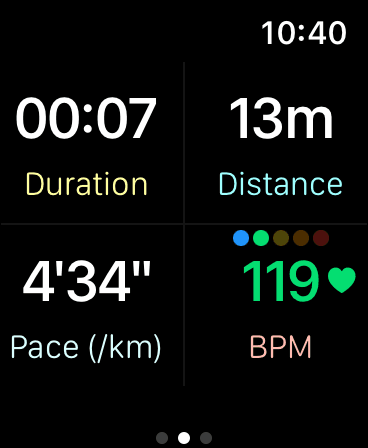
- I can’t see my current pace and/or my saved workout is missing my route. What can I do?
- This can happen if the app doesn’t have permission to use Geolocation data, make sure you turn it on by going to Settings > Privacy > Location Services > Find Watchletic and there allow Watchletic to access location services. You might need to turn it on on both iPhone and Apple Watch.
If you don't see Watchletic in that list, here's what you can do:
1. On your iPhone, go to Settings > General > Transfer or Reset iPhone > Reset > Reset Location & Privacy
2. Then on your Watch, start a workout (without using Apple Watch Ultra Action Button).
3. It should then ask you for location permission again.
- Watch is stuck on “Please accept permissions to track your workouts in order to start a workout.”. What can I do?
- This means Watchletic doesn’t have permission to read and write health data. Make sure you turn it on by going to Settings > Health > Apps > Find Watchletic and allow all.
- Custom workouts are not syncing between my phone and my watch. What can I do?
- First of all, make sure that both are on the same version. Sometimes when updating the app it takes a minute or two until your watch gets the same version.
If that doesn’t work, make sure that you have bluetooth enabled on both your phone and your watch and that they are connected.
If it still doesn’t work, try resaving your workout, maybe change some value, save, and then change back and save, and see if it then syncs with the latest data.
- Can I use physical buttons to go to next lap/interval or pause?
- Yes, whenever you have any laps/intervals left, you can with two fingers press the Digital Crown and the side button at the same time to go to next lap/interval. If you do not have any laps/intervals left you instead pause/resume the workout with this button combination.
If you have Apple Watch Ultra you can also use the action button for the same purpose.
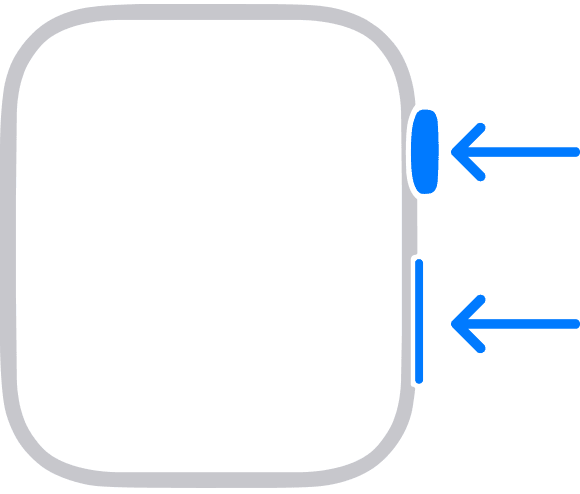
- How do I avoid taking a screenshot when using physical buttons to pause/resume workout or going to next interval?
- This can happen due to both actions sharing the same buttons. To turn off screenshots you can do this on your Apple Watch:
1. Open the Settings app on your Apple Watch.
2. Tap General, then tap Screenshots.
3. Turn off Enable Screenshots.
- What does blue/red colors mean when I've specified a target pace or target BPM?
- When you've selected a target pace and run faster than that, the value of your current pace will be blue to easier distinguish when you're off-pace. Contrarily, it will turn red if you're running too slow. It will be white if you're inside your target range.
If you've selected a target BPM, the color of the value will override heart rate zone colors and show red if too high, blue if too low and white if inside your target range.
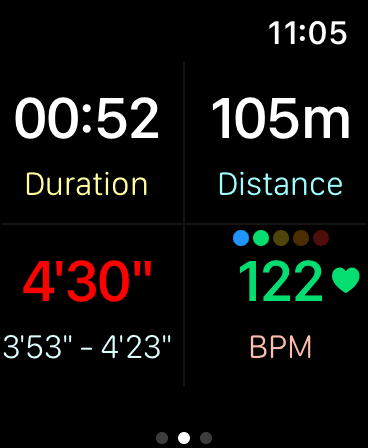
- Watch Ultra: Why is my custom workout not appearing in list of available workouts for Action Button?
- Sometimes it takes some time before your Watch updates the list of suggested workouts. If you want to force it to update you can try restarting your watch.
Starting workouts containing variables is unfortunately not supported due to the Action Button needing to start a workout straight from push of the button if outside the app. But if you start your workout like normal the Action Button will still be able to be used for pause/resume/next interval.
- Why am I not getting any value for Ground Contact Time, Vertical Oscillation and/or Running Power?
- This could be for two reasons. Either you haven't updated permissions given from Health to Watchletic, or you have an Apple Watch older than Apple Watch SE and Series 6.
- How can I auto-pause running/cycling workouts?
- This is a setting on your Apple Watch. Your can enable or disable this feature using the watch's Settings > Workout > Auto-Pause setting. Make sure it's also enabled in Watchletic Settings under "Pausing".
- How do I connect my ActiveLook/Engo glasses?
- Open Watchletic on your Apple Watch and go to Settings > Bluetooth. Select the workout type you want to use (e.g. Running), tap Search, then choose your glasses from the list. If they don't show up, make sure they're not paired with the ActiveLook app on your phone.
- Wake the pod by giving it a shake. In Watchletic on your watch, go to Settings > Bluetooth > Running, tap Search, then choose Stryd from the list. Ensure it's not already paired with another device.
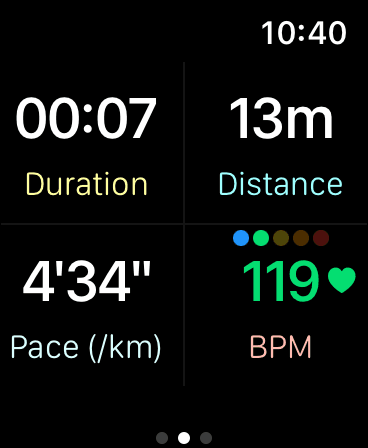
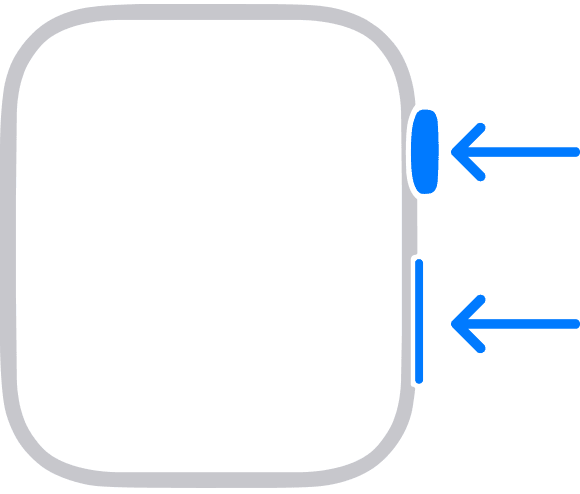
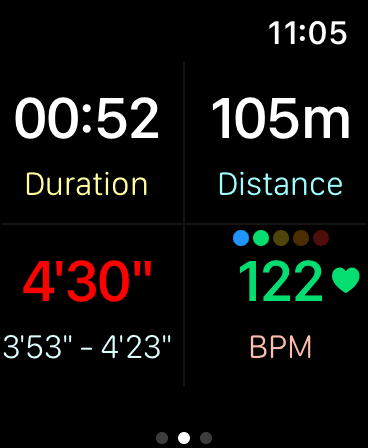
 Watchletic
Watchletic