Creating custom interval workouts on Apple Watch

Photo by sporlab
If you're looking to mix up your running workout routine, setting up intervals on your Apple Watch might be the way to do it.
Whether you're looking at running simple intervals (like run 5 minutes at 4:30 pace, rest 30 seconds) or more complex workouts (like what Runcoach provides) this post will guide you through it.
Watchletic vs Apple Workout
Prior to watchOS 9 the only way to setup custom workout intervals was to use a third party app, such as Watchletic. But Apple has now integrated their own solution so here we'll take a quick look at the pros and cons of using both.
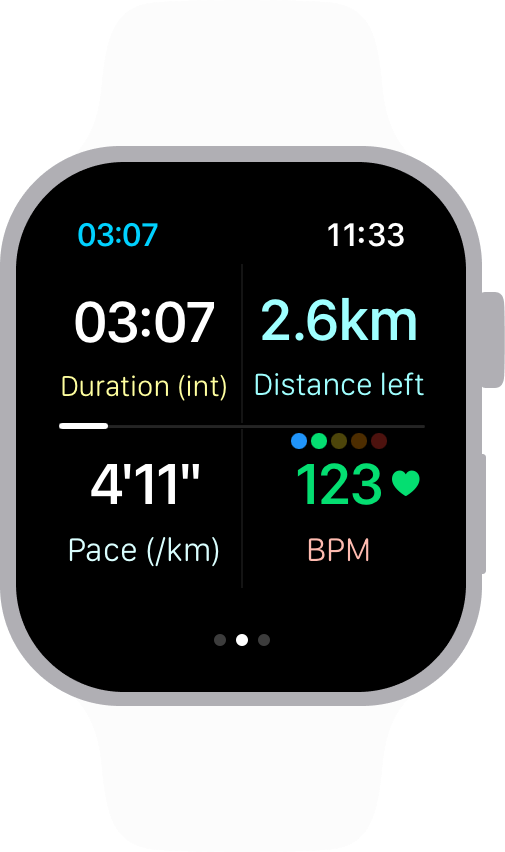
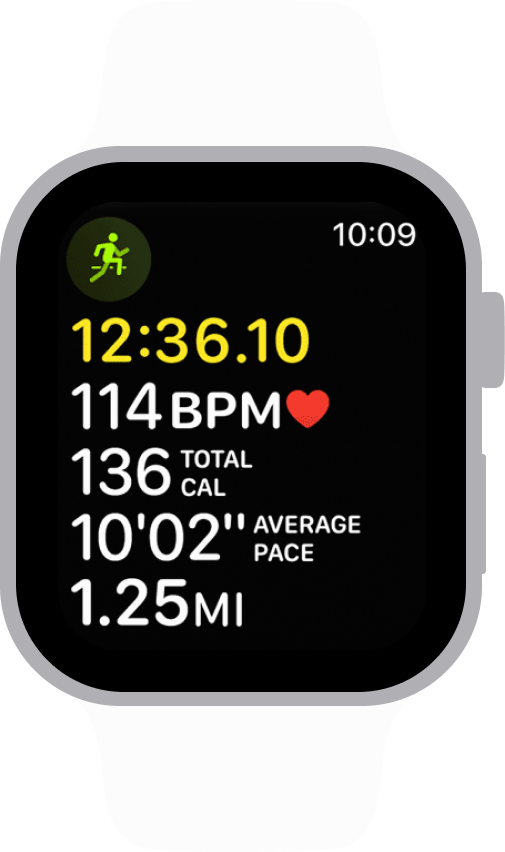
Apple Workout
| Pros | Cons | | --------------------------------- | -------------------------------------------------------------- | | Free | Hard to see important data at a glance | | Multiple workout views | Not able to create workouts from your phone | | Recognizable Apple-like interface | Target pace not visible | | | Need phone to read interval summary after workout | | | If any missing features you need to hope Apple implements them |
Watchletic
| Pros | Cons | | ------------------------------------------- | ---------------------------------- | | Data optimized for reading at a glance | Not free, but cheap | | Easy to see your current targets and goals | Workout view not customizable, yet | | See workout summary from your watch | | | No need for complicated workout views setup | | | New features added by request constantly | |
Setting up intervals with Apple Workout
If you want to try Apple Workout's custom intervals Apple describes it best on their support page.
Setting up intervals with Watchletic
You can set up workouts either straight from your watch or through the iOS app. Both are very similar so in this post we'll show you how to do it through the iOS app. And once the configured workout is saved it will automatically sync to your Apple Watch.
Let's assume we want to run a 1 km warmup followed by eight intervals of 500 meters with 1-minute rest in between, capped off by a 5-minute cooldown. Here are the step by step instructions on how to set that up:
- Go to the Workouts tab and hit the plus button to create a new workout
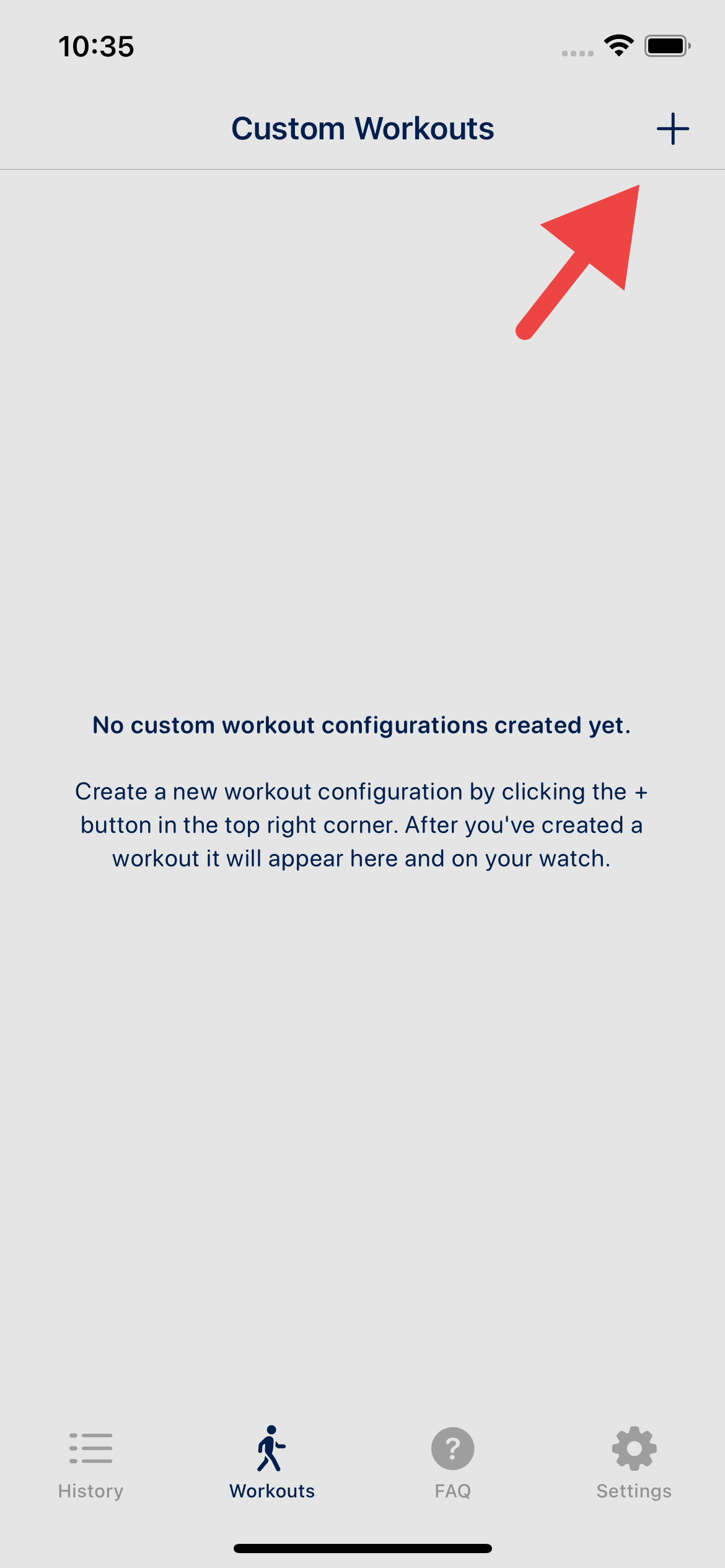
- Select Running as type of workout and in this case, select Km as units
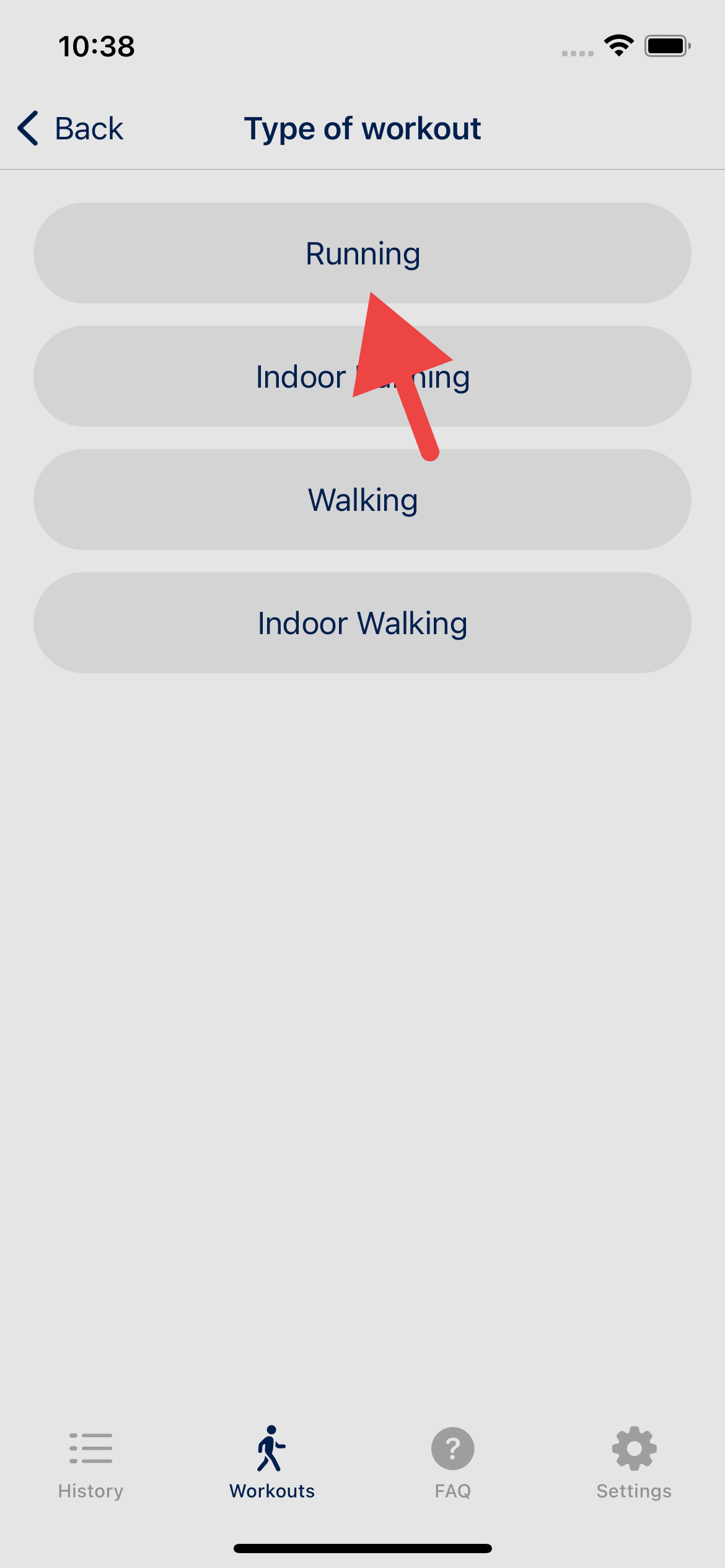
- Swipe to remove the predefined Run since it's not needed for our workout.
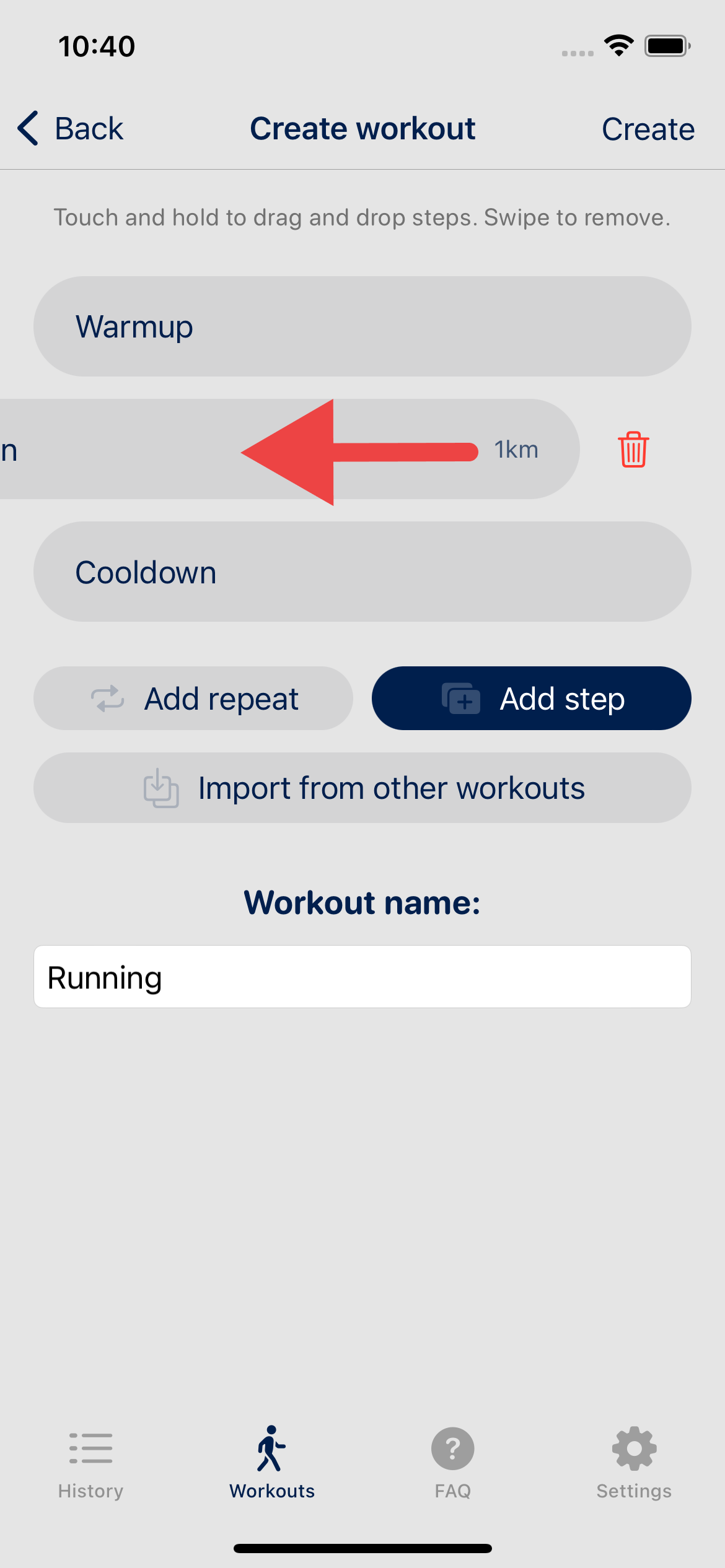
- Now click on Warmup to enter the Edit step view. Here select Distance as Goal type. In this case it's 1 km by default so we just need to hit Save in the top right corner.
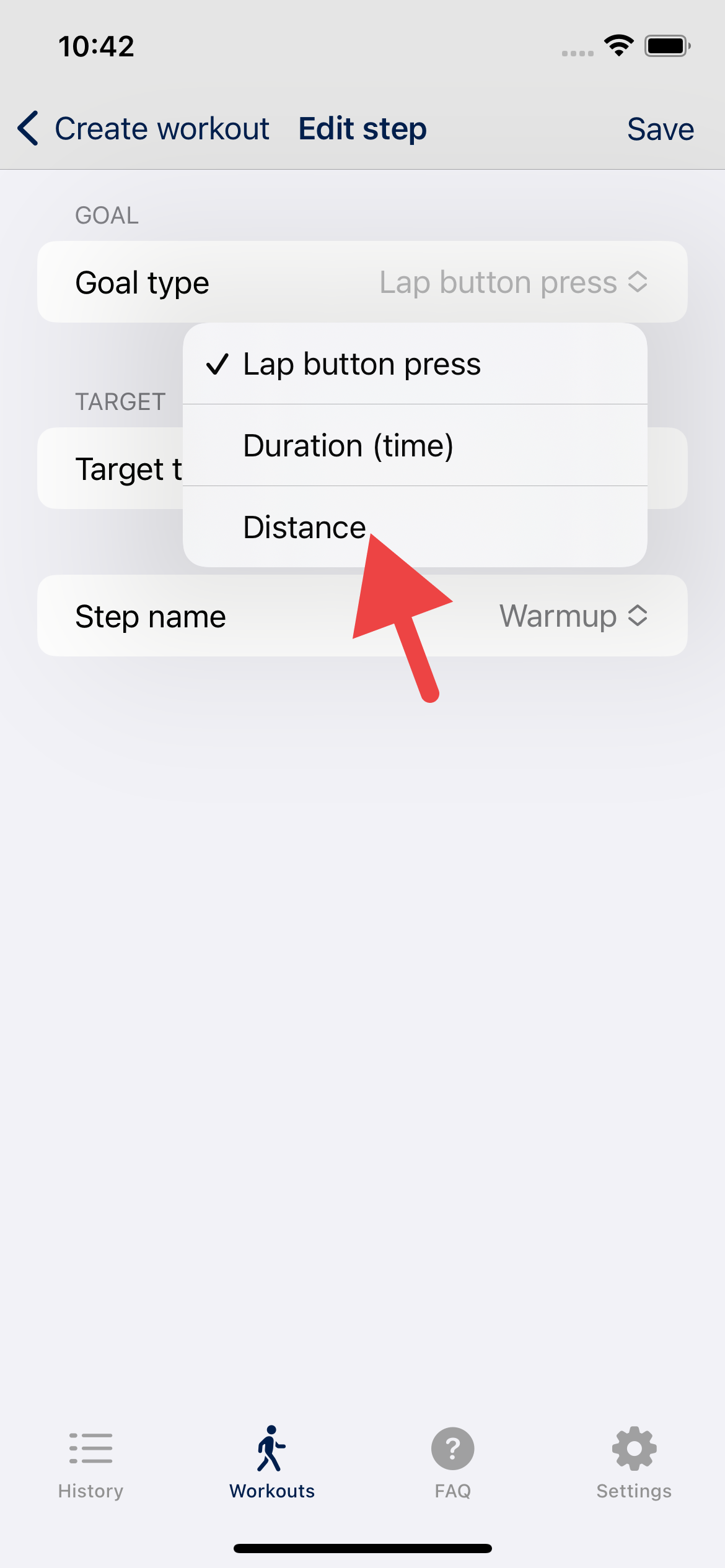
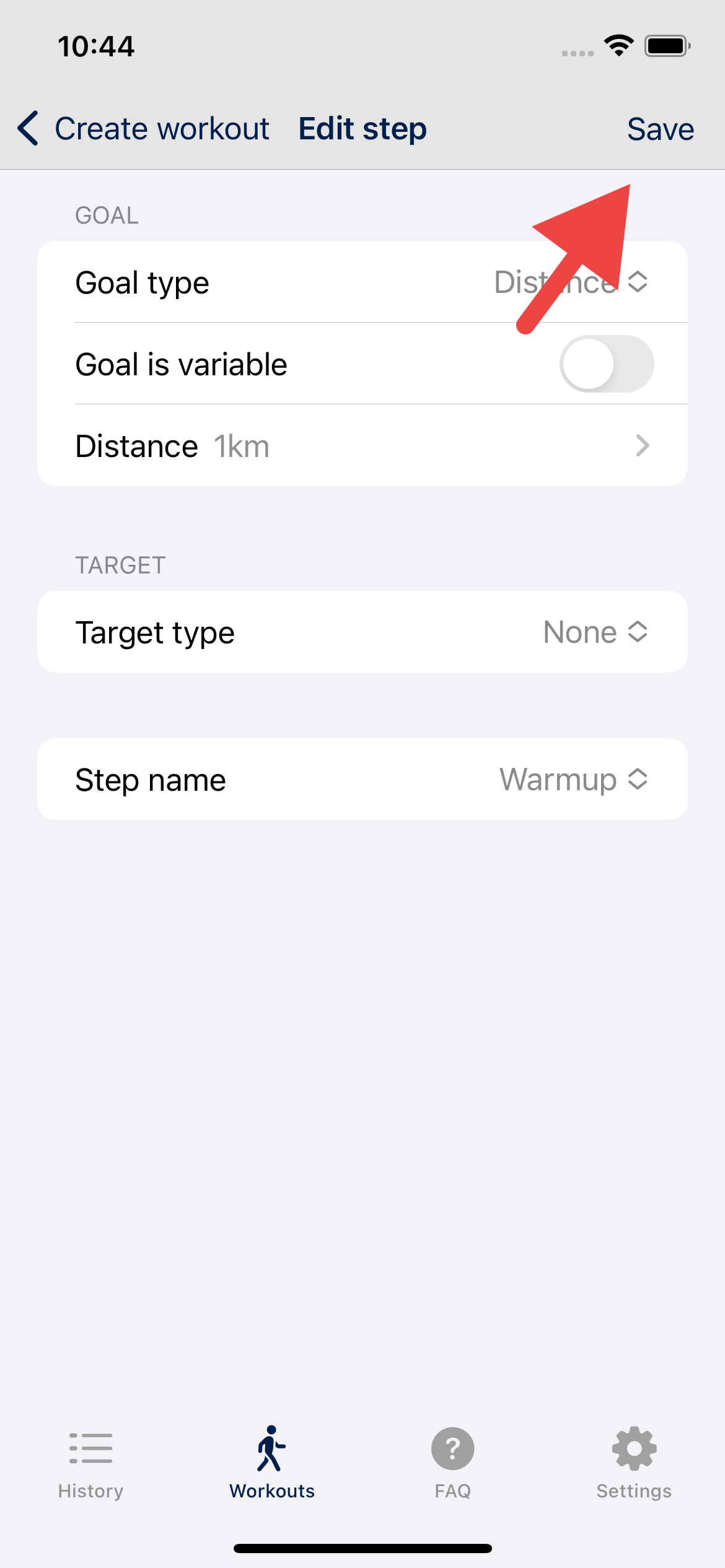
- Now we want to add our repeats. Click on Add repeat and you'll get a 2× repeat with Run and Recover. Notice how they are both between "Start of repeat" and "End of repeat". Any steps between "Start" and "End" will be part of that repeat segment. So you can add an infinite amount of steps for each repeat.
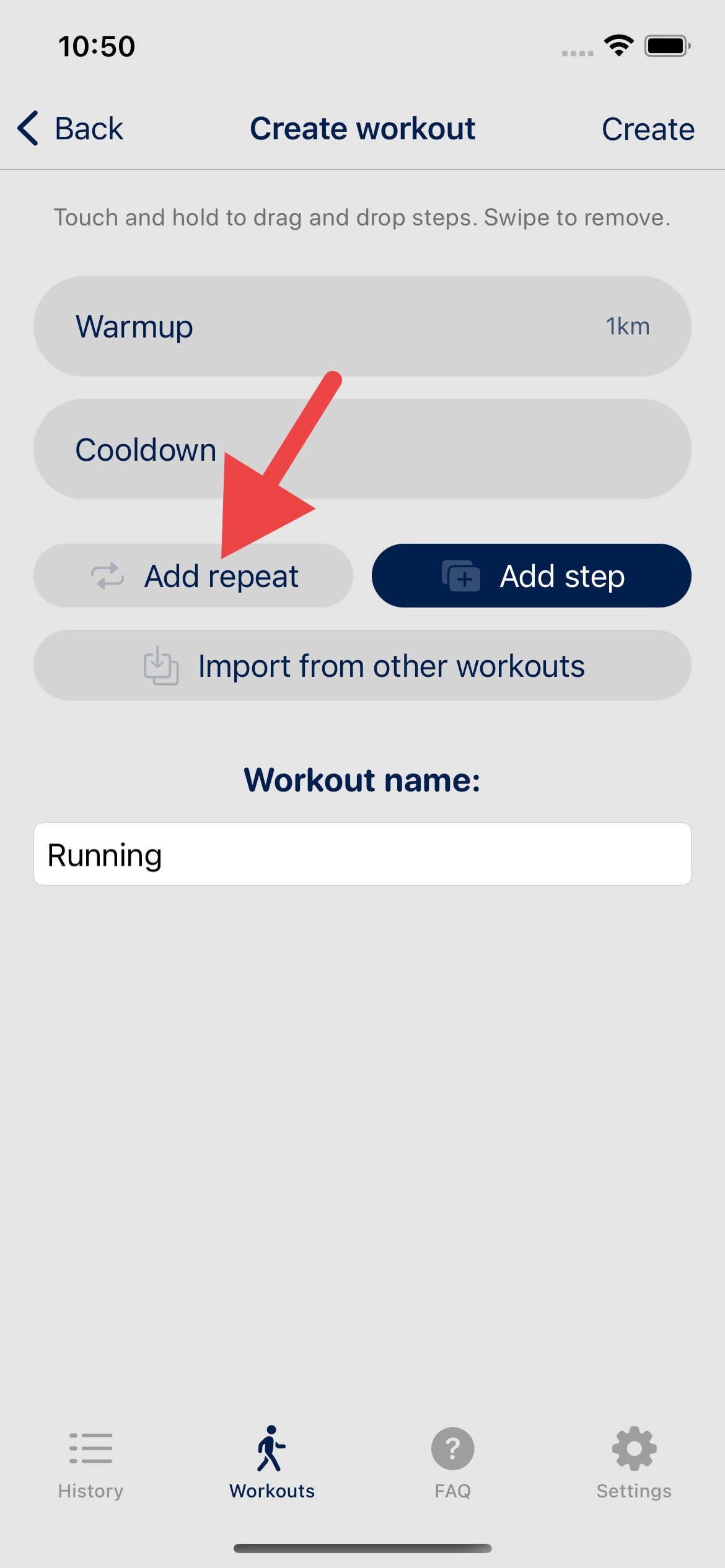
- Click on Start of repeat which will take us to amount of repeats selection. From here select 8 repeats and hit save.
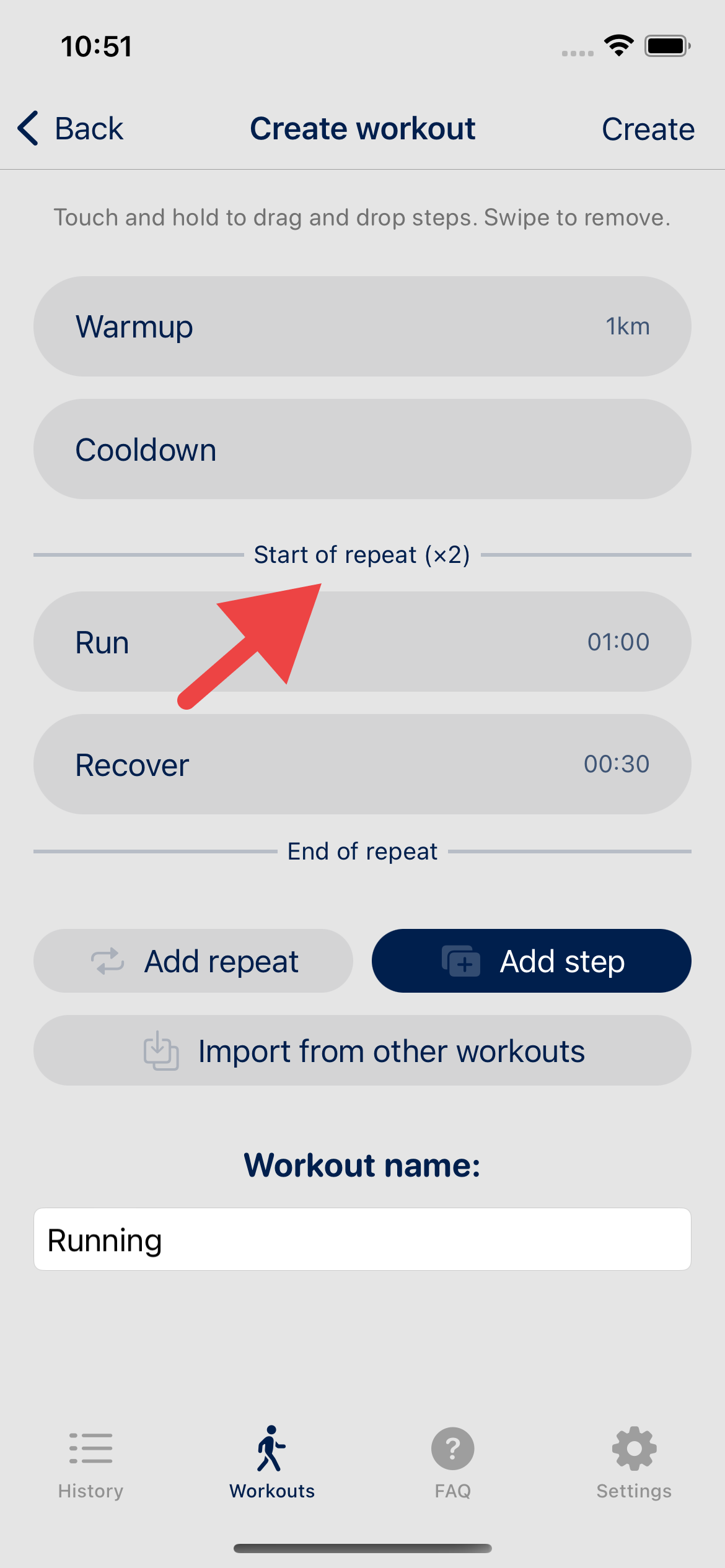
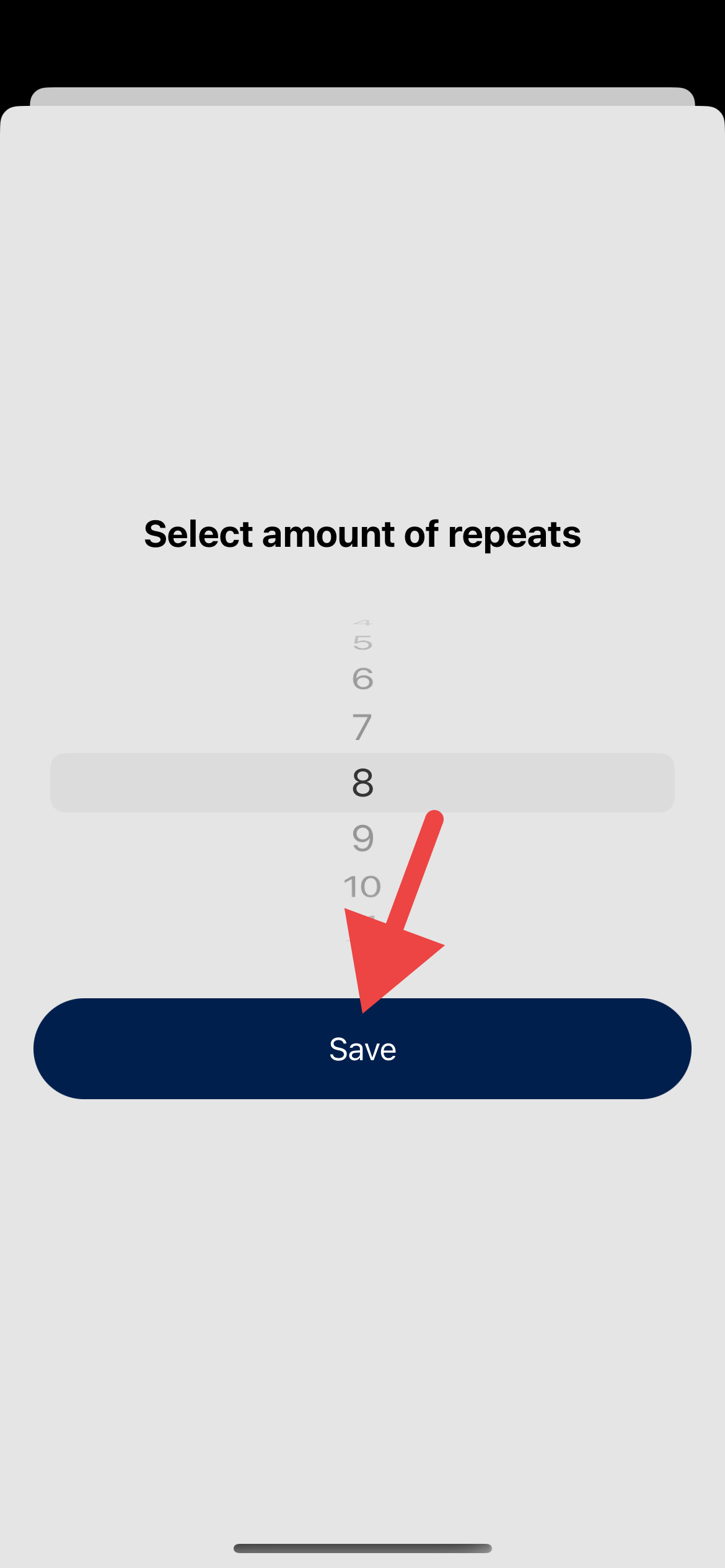
- Now we can enter Run and change Goal type to Distance and change the distance to 0.5 km or 500 meters. And do the same for Recover but change to 1 minute. In the end it should look like this.
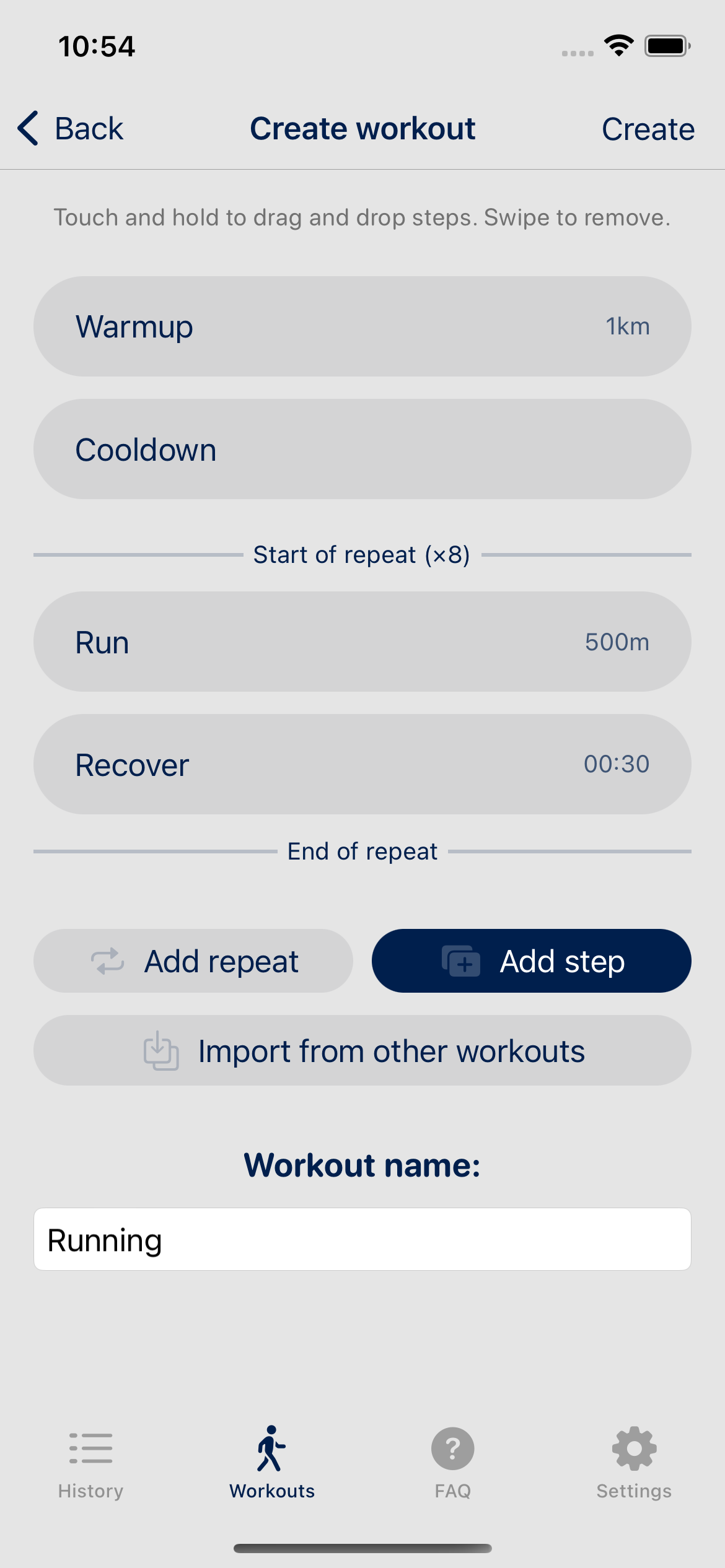
- But, you say, the Cooldown step is right after Warmup! That's right, so what we can do now is to hold and drag Cooldown down to the bottom. When dragging you'll get blue indicators of where the step will appear if dropped.
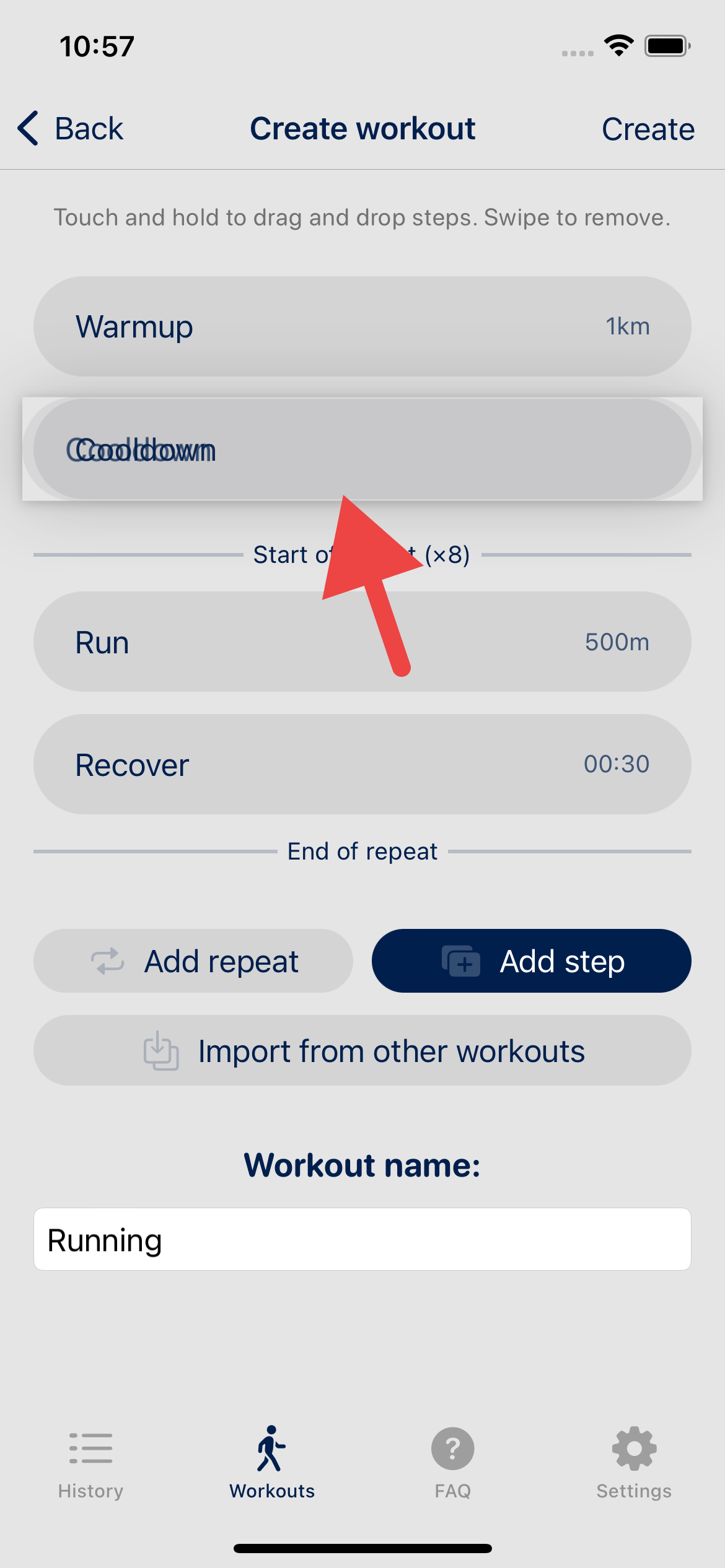
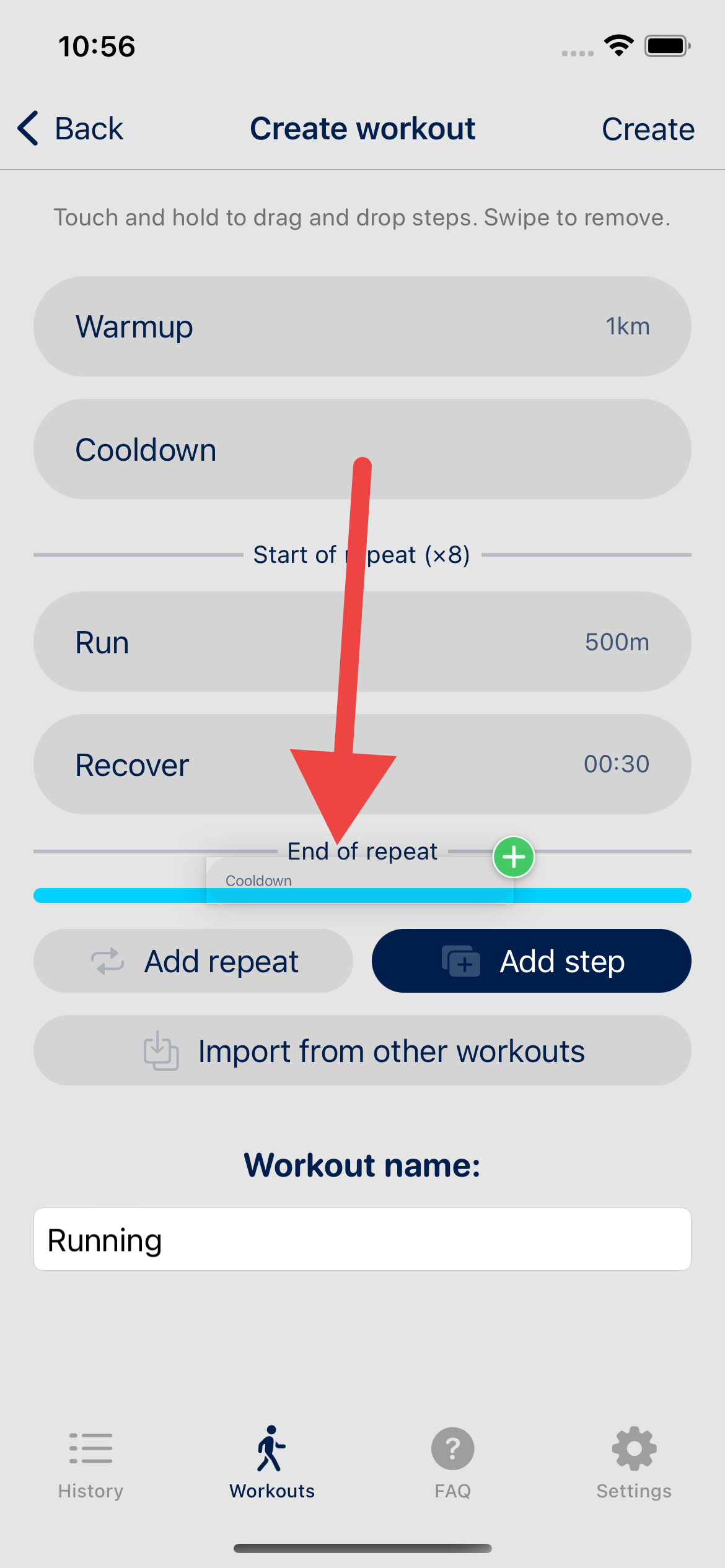
- Now all that's left is to write a name for our custom workout and then hit Create in the top right cornern.
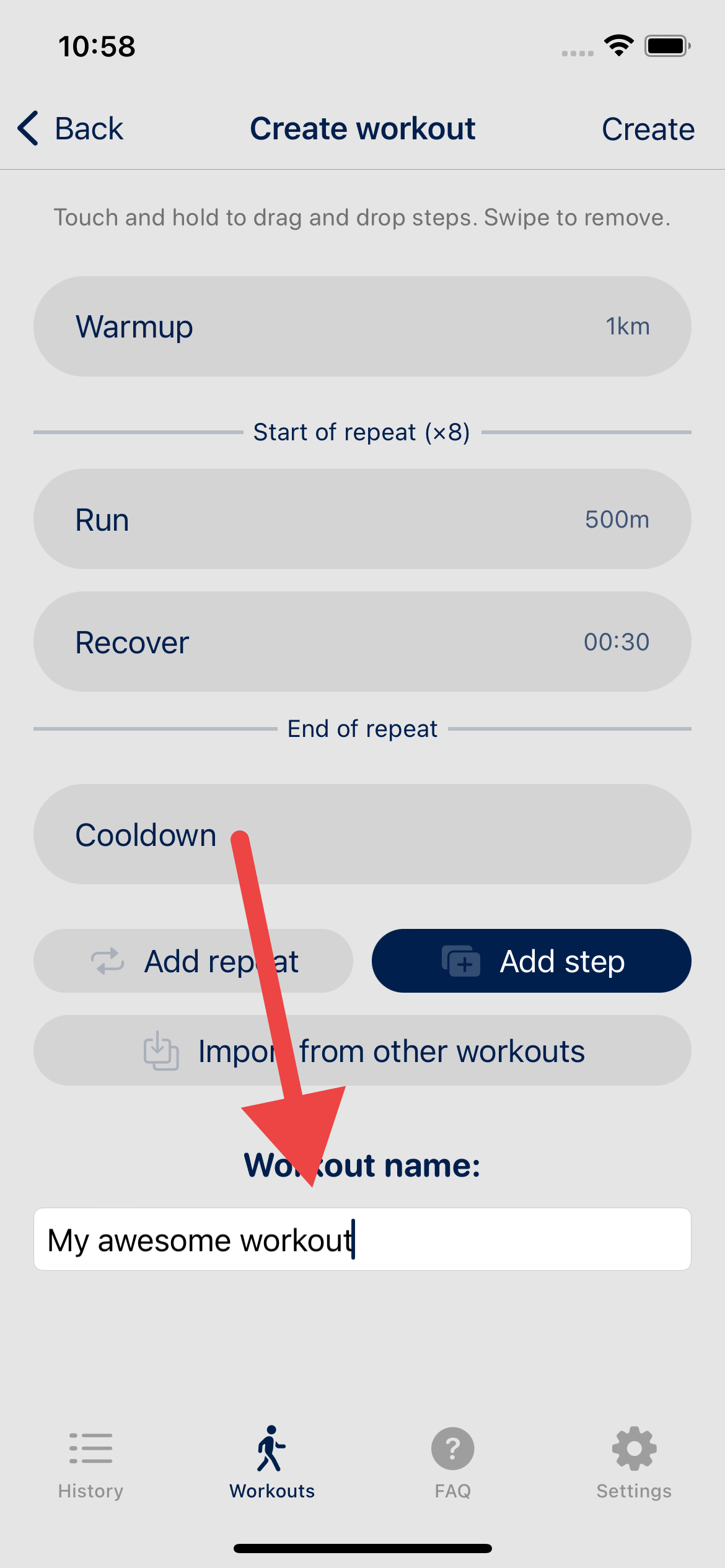
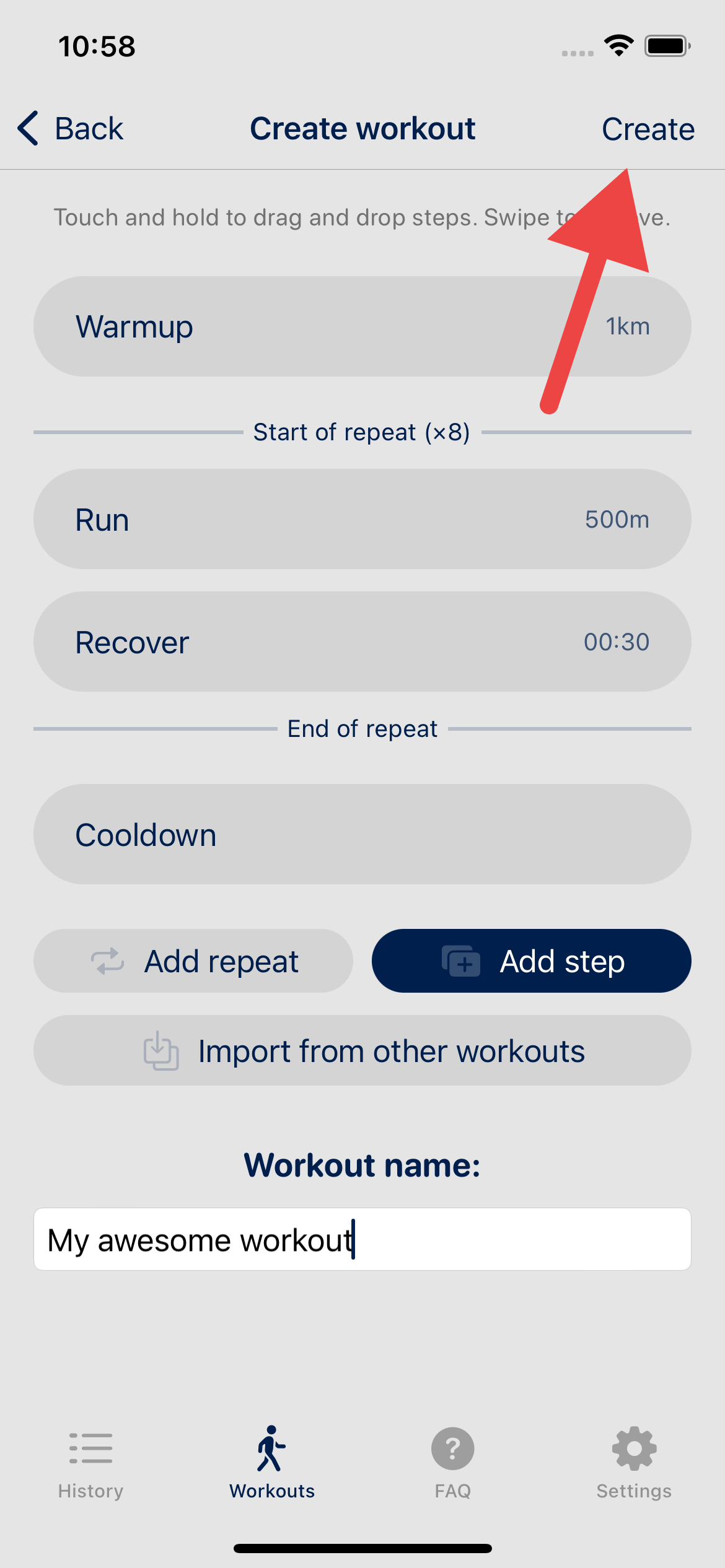
- Voilà! If you look at your Apple Watch you should now be able to find your newly created workout by selecting Running and scrolling down to Custom workouts. Good luck!
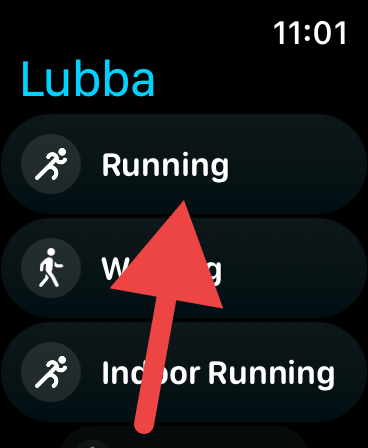
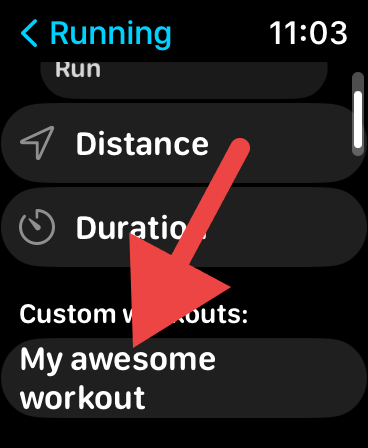
Final words
I hope this post helped you with setting up custom workout intervals on your Apple Watch. Take care and get ready to hit those PRs!
 Watchletic
Watchletic